-
?How to setup Port Forwarding (Virtual Server)A.
The port forwarding also called virtual server setting, every service or application use port (0~65535) for communication. The router’s default behavior allows all ports from LAN to WAN but block all ports from WAN in order to prevent unknown access from Internet, liker hacker.
Some games and programs only work if you open a specific port due to their server may need to access to its application directly from Internet. When you want to setup a HTTP WEB server or FTP server, you also need to open the specified port for listening on WAN interface.
To Setup port forwarding, you need to login to router first, then click the button “Advanced” on upper left corner.
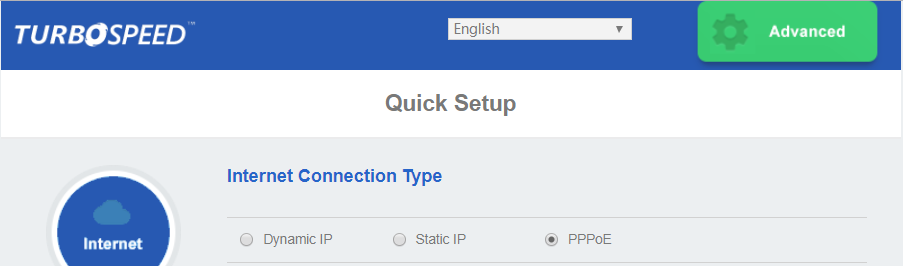
Then go to Forwarding -> Virtual Servers to enter the virtual server rule setting.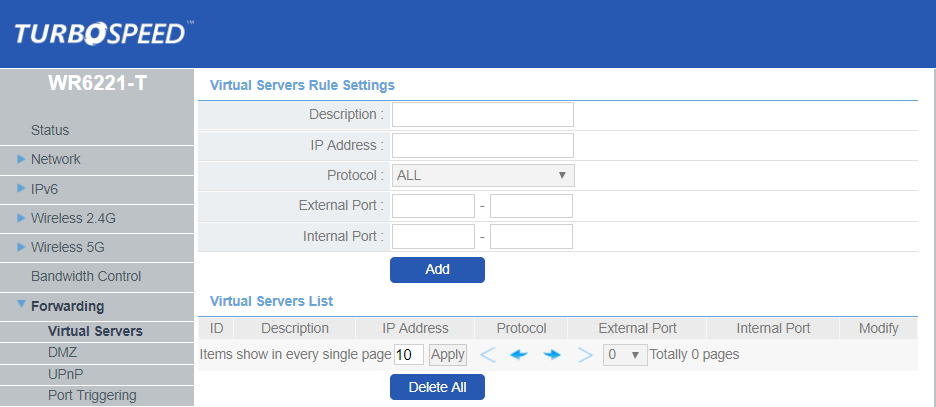
Description: Enter the name for the rule.
IP Address: Enter the IP Address that Service/Game/Program is running. The PC which running Service/Game/Program must use fixed IP address to make sure that traffic is redirected to right PC always.
Protocol: Enter the protocol which should be forwarded. You may need to contact with your Service/Game/Program provider to know which protocol should be set if it is not in default list.
External Port: Enter the port number which can be accessed from Internet and redirect to Internal Port, it can be a port range as well. You may need to contact with your Service/Game/Program provider to know which port should be set.
Internal Port: Enter the port number which Service/Game/Program is use. You may need to contact with your Service/Game/Program provider to know which port should be set.
Example for FTP Server:
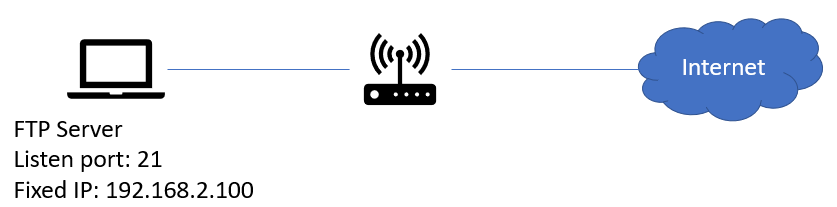
The rule setting below can allow user to access your local FTP server from Internet.
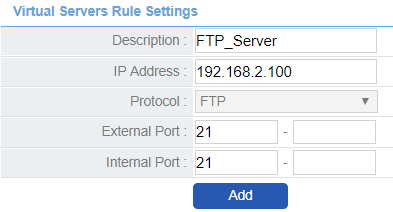
Click button “Add” to add this rule.

Example for eMule:
Some programs may ask you to open the specified port in order to speed up the connection, like eMule.
The eMule will guide you to open the port 12988/TCP and 42633/UDP for better connection.
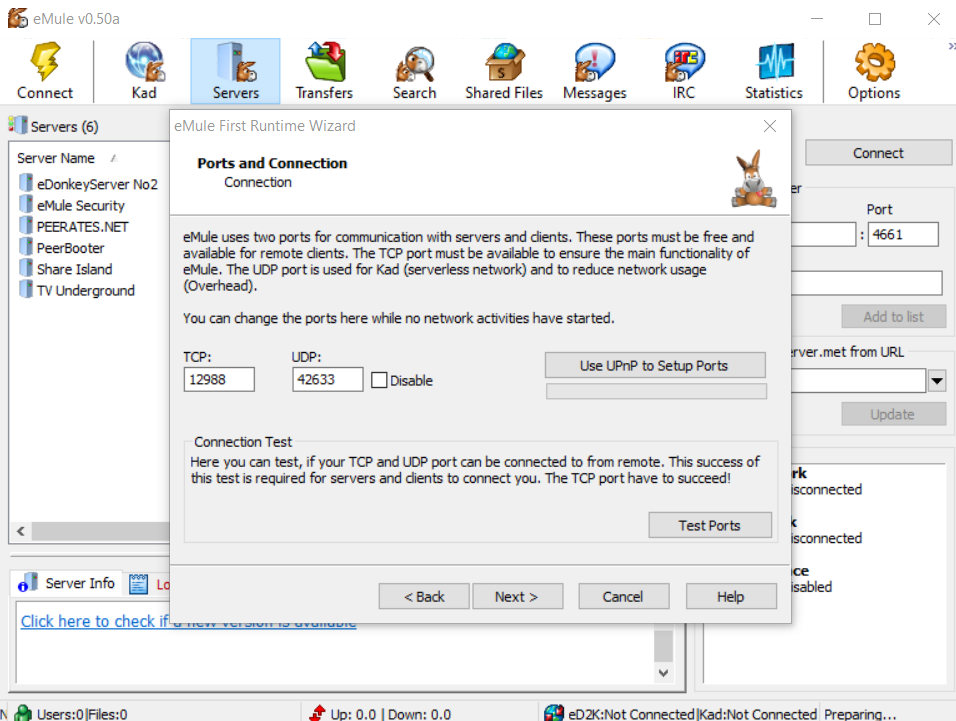
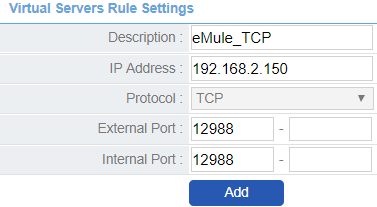
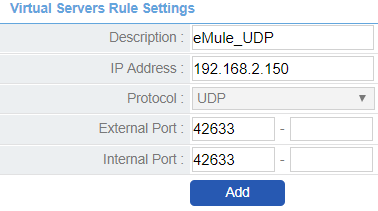
.png)
-
?How to change your WiFi keyA.
You can find the default WiFi key on the device label. For better security, you can change WiFi key always by yourself. Please open the browser and enter the URL http://192.168.2.1, this is default URL for accessing your WR6221-T Router.
The default user name is admin and default password as shown on below, every WR6221-T has unique password.
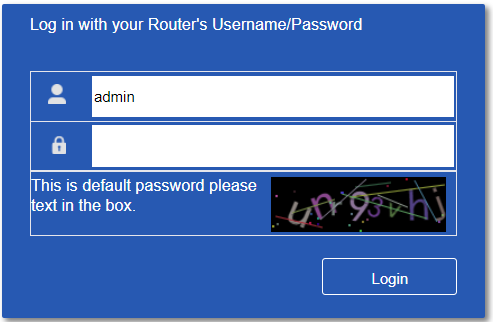
Once logged in, you can see the settings as below.
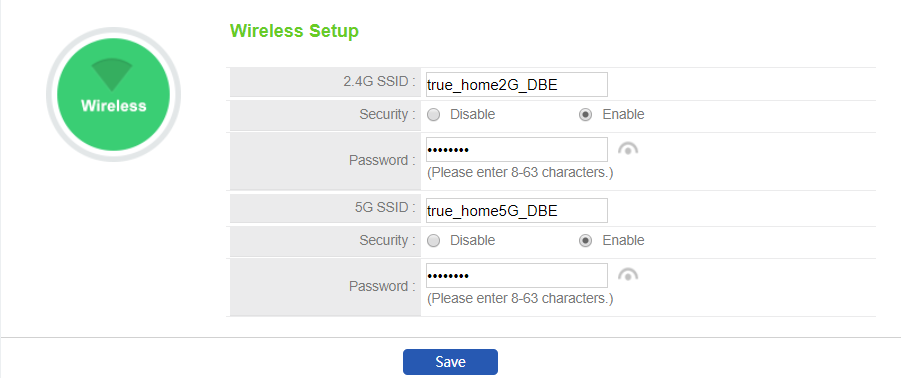
Just enter the new password of your WiFi key for both 2.4G and 5G connection. Then click button “Save” to save your new configuration. You can also change the SSID name to specify your own WiFi network.
FAQ